How to Add Bank Details in Lic Policy Online
How to add Bank Account to LIC policy online?

In general LIC customers have to submit their Bank account number to LIC branch at the time of maturity of a policy or if they have to received money back amount from their policies. In previous time LIC customers submit NEFT mandate from at the time of receiving any amount from LIC policy. But Now LIC is going to completely digital day by day. LIC started to accepting NEFT mandate form on their online portal. Now LIC add an option to add Bank account with the policies for their customers. So policy holders can add their bank accounts against their policies online so that they can received the policy amount from LIC. They need not go branch for such a small work.
How to add Bank account to LIC policy on LIC online portal :
For NEFT registration you need to register in LIC online portal first and then you have to enrolled your LIC policies for which you wish to register NEFT / add bank account. Before going to the service request process you need tow documents one is copy of your PAN card and the other is a cancelled CTS cheque. Now follow the following steps to place NEFT registration service request on LIC online portal.
- Go to google and search the website www.licindia.in . After search you will see the first search result 'Life Insurance Corporation of India'. Within this search result you will find an option 'Customer Portal'. Click on this option.

- In this step you have to enter your login credentials like email ID or user id or mobile number, then password and then your date of birth. After entered all the details click on 'Sign In' button.
- Now you will be logged in tho your LIC customer portal's account. If you are not seen your dashboard the go to dashboard clicking on 'individual policy details' option. Now you will be seen your dashboard on the screen. Click on the option 'Service Requests'.

- In this page you will be find the service request selection option. You need to select your service request as 'NEFT Registration' from the drop down menu. After selecting the option 'NEFT Registration' another page will open where you will have some instructions related to NEFt Registration. Read all the instructions and select the box placed before the declaration and click on 'proceed'.
- Another page will be opened here where the list of your enrolled policies will be opened. Select the policy for which you wish to add bank account and click on 'Proceed'.

- Now an OTP will be sent to your registered mobile number which is registered at LIC customer portal. Enter the OTP in this page and click on 'submit'.
- In this new page you will see the 'NEFT' form where you have to enter your Bank name, Branch IFSC code, Bank address, Account type, Account number etc. Enter all the details on this page and click on 'Save'.

- After click on save you will have a 'Generate NEFT Form' button. Click on it and download the NEFT form. After download this form you need to sign and affix copy of Pan and a cancelled check on the specific box given on the NEFT form. and upload it in the next step.

How to upload NEFT registration form to LIC customer portal:
After completed the NEFT form scan the document and save it in the form of jpj, pdf, jpeg, png, gif, png, tif etc. which is supported by the portal. The size of document should not exceed 200 KB. Now again follow the following steps.
- You have to login again to the LIC portal and go to 'service request' option.
- After open the service request option you need to click on 'Track request status' option on the left bar of the page.
- While you click on the above said option you will have another two drop down menu 'category' and 'status'. where you have to select 'Service Request' on the category drop down menu. And select the status as 'incomplete'.
- Now you will see the service request which you have leave incomplete. Click on the 'view' button against the service request number shown on the screen.
-
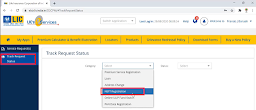

- After click on the view button a new page will open where you will have an option 'click here to complete your application'. Click on that option.

- In this new page your are redirected to your incomplete application form where you will find the details which you entered on at the first part of this process. You will see your account number, IFSC code, email, mobile number etc. You will also find the 'browse' and 'upload' button on the screen. click on browse and select the completed NEFT form and click on 'upload'.

- After successfully uploaded the form terms and conditions will appear on the screen. Accept all terms and conditions then click on 'submit'.
- A massage saying your service request number will be displayed and it says that the intimation will be sent to your registered mobile number. Now you have finished placing your service request process.
You can track your request status on clicking on 'track request status' on the service registration page. If you wish to see the live process then click on the bellow videos.
How to Add Bank Details in Lic Policy Online
Source: https://www.howtoonline.in/2020/09/how-to-add-bank-account-to-lic-policy.html
0 Response to "How to Add Bank Details in Lic Policy Online"
Post a Comment